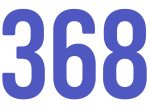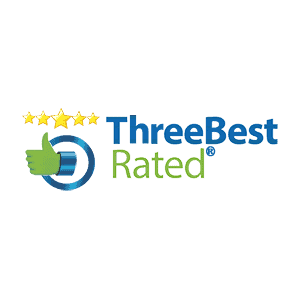Keeping a regular backup routine of your WordPress website is crucial in the event of data loss. With a regular backup, you can easily restore any files, media and databases associated with your website.
Created a safe copy of your Website is a fairly straightforward task but we’ll show you a few methods that help automate things and give you peace of mind.
Important note: Backups are crucial to keeping your data safe. However, make sure your backups are securely stored as they may include confidential information. Backups should be tested on a regular basis to ensure the data is backing up.
WordPress Plugin: BackWPup
https://en-ca.wordpress.org/plugins/backwpup/
Our preferred method is using an automated scheduled WordPress backup plugin called BackWPup. The backup plugin BackWPup can be used to save your complete installation including /wp-content/ and push them to an external Backup Service, like Dropbox, S3, FTP and many more. With a single backup .zip file you are able to easily restore an installation.
At 368 Durham, we automatically schedule the backups at intervals (depending on the needs of the website) and these backups are exported to Dropbox or Google Drive. Backing up your website to an external source is an important step to make sure your data is safe and available.
Pros:
- Easy to use
- You can create a schedule for daily, bi-weekly, weekly or custom intervals.
- Free WordPress plugin
- Connects to external services easily (Dropbox, Google Drive, etc)
- Allows you to manually select the files you want to exclude from the backup.
- Offers support via WordPress support form or Premium Plugin
Cons:
- It does use WP-Cron for scheduled backups – this can be an issue for low traffic websites or websites with WP-Cron disabled.
cPanel Backup
One of the best methods for doing a full backup is doing a manual backup using your hosting cPanel Account. This allows you to manually backup your entire hosting service along with any databases you may have.
Pros:
- Easy to quickly backup files that most plugins may skip.
- You can backup Cpanel email accounts with this method.
- Allows you to backup any special settings or e-mail forwarding settings
Cons:
- Most hosts may limit this backup service
- Backing up through cPanel is a manual process (you can automate it but it depends on your host)
- If your host loses data, you may lose any backups stored there.
- You need to manually restore files & databases.
To backup with cPanel:
- Login to your hosting account
- Select Backup
- Choose Full Backup or Home Directory Backup
Important note: Home Directory Backup will not include your databases or cPanel emails. You would need to download the database in the “Download a MySQL Database Backup” section.