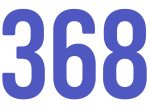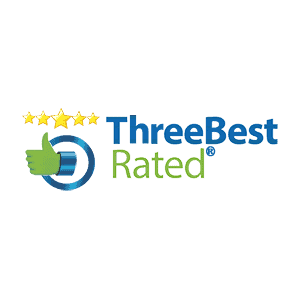cPanel is a control panel for your website hosting. cPanel is a seperate system from WordPress or your email account. cPanel exists to give you tools to manage your hosting account including creating backups, installing applications and editing application files.
As a business owner, it’s essential to ensure you have access to your cPanel account. Maintaining access to cPanel will help you control your website and migrate your website to another host if needed.
Step 1: Access your cPanel Login Screen
The first crucial step is to access your cPanel Login screen. This URL is typically unique per customer and may be tied to your domain or website host.
Depending on how your domain is setup, you can sometimes access your cpanel login by adding /cpanel to your domain.
For example, yourdomain.com/cpanel or cpanel.yourdomain.com
Your cPanel login screen should look like the following:

Step 2: Start the Password Reset Process
- Below the blue Log In button, select Reset Your Password
- Enter your username
Step 3: Complete your contact email address
After entering your username, you will be prompted to fill out your admin contact email address. This is usually the admin email you used to sign up for your hosting. cPanel will give you a hint with the first character and the end of the email.
Once your email is entered, click send code.
Step 4: Enter Code and Reset Password
You’ll receive an code sent to your email. Enter that email code into the field and you’ll be prompted to set a new password.
If you do not receive the email, please check your spam / junk folder or contact your email admin.