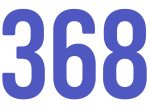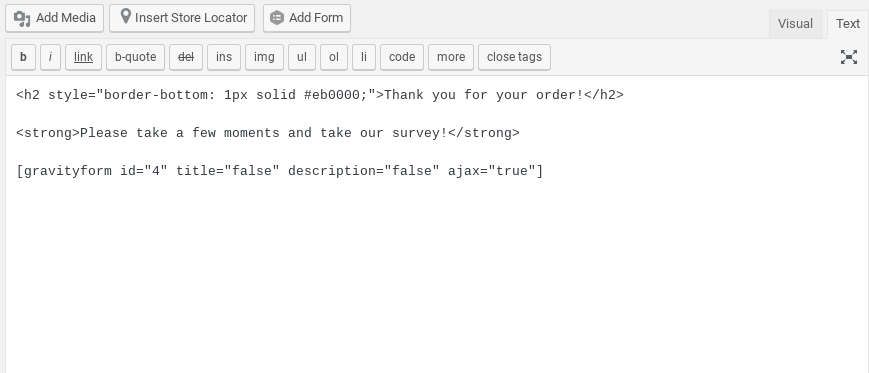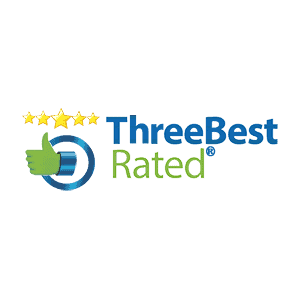Collecting data from your customers can be a great idea to help improve your store. Recently a client of ours was requesting to have a survey appear after a user has purchased a product.
This can present some problems using a traditional plugin as the Order Received page is a template page and not available under the regular pages for WordPress. However, following these few simple steps, we can setup a popup survey that appears after an order.
To create this survey, you will need the following things:
- A form plugin (you can use gravity forms, formidable forms or you form plugin of choice)
- Popup Maker plugin (https://en-ca.wordpress.org/plugins/popup-maker/)
- Woocommerce
Step 1 – Create the Survey:
The first step is to create the survey through your form plugin.
If you are using gravity forms, they offer a plugin called Gravity Forms survey (https://www.gravityforms.com/add-ons/survey/) that will help you create rating questions that can be useful.
Once your form is ready, copy down the shortcode of the form and save it for the next step.
Step 2 – Create A New Popup in Popup Maker
- Create a popup name for your new popup.
- Add the description in the content editor and insert your survey created in step 1. It’s a good idea to include a message explaining the survey and what you are expecting to do with the answers.
Step 3 – Selecting triggers and configuring pop ups
- Under popup settings, create a new trigger and set the trigger as Time Delay / Auto Open (bold). Add the ability for a cookie to be added. The cookie will prevent frequent buyers from seeing the survey at every purchase.
- Under targeting you want to change “Choose a condition” dropdown to “Is Endpoint”
- Under “Select Endpoints” select “Order-Received”
Click Publish or Update
That’s it. Your Survey will now display on the Thank You / Order Received page after a successful checkout.