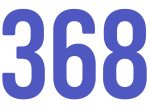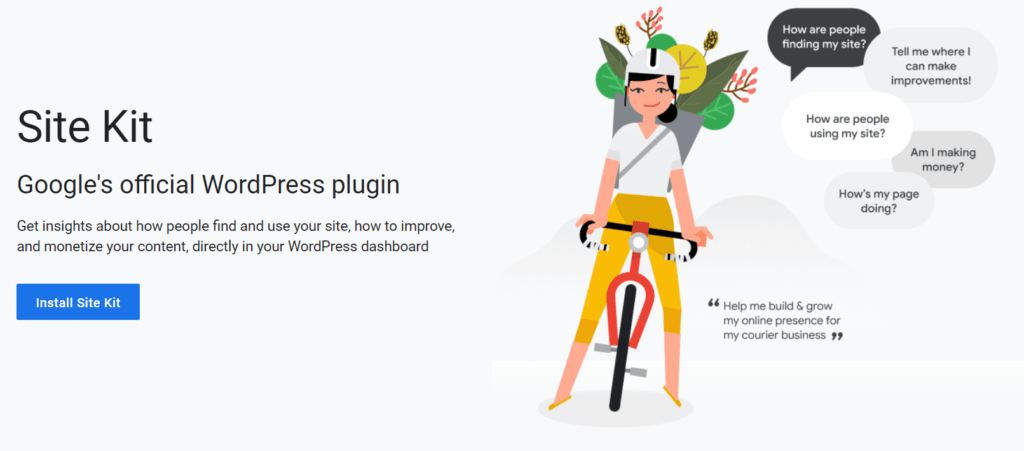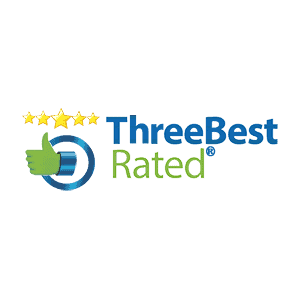Google Analytics is a free web analysis service that offers statistics and essential analytical tools for marketing and search engine optimization (SEO). It’s a vital tool that helps digital marketers and business owners gain valuable information to understand their customers better, drive traffic, generate leads, etc.
Getting the Google Site Kit plugin can be a worthwhile decision for any WordPress user. It makes it easier to bring all google analysis tools such as Google Analytics, PageSpeed Insights, Search Console, AdSense, Optimize, and Tag Manager data to your WordPress dashboard.
But how do you add google analytics to your WordPress website using the Google Site Kit plugin? Don’t worry, because this article will teach you how to do so in 3 easy steps.
Before opting for the Site Kit plugin, ensure you’re using a WordPress compatible version. The Site Kit plugin only works with versions 4.7 and above. Therefore, ensure you upgrade your WordPress before continuing to the installation. In addition, your site must be live to receive data via the plugin.
Here’s how the Google Site Kit plugin can help you integrate all these tools into WordPress:
Step 1: Install and Activate Google Site Kit
The Site Kit is accessible in the WordPress Plugin Directory section. So navigate to the Plugins and click on add new to your dashboard. Install and activate the plugin. Once the process ends, you’ll get prompted to connect Google’s services and tools to your website.
Step 2: Add Google Tools and Services
To access all the tools and services in your Google Site Kit dashboard, you need to follow the same steps. It’s advisable to have your Google Analytics, PageSpeed Insights, AdSense, Search Console, Tag Manager, and Optimize accounts ready. Doing so can help speed up the process.
But if it’s a must, you can set up these accounts on the go. You’ll receive a prompt to select an existing account or set up one for every service you want to connect to. All you need is to launch your Site Kit plugin in your site’s dashboard and navigate to the settings.
Once you’re there, you can see the non-configured Google tools and services. Tag Manager and Optimize tools rely on Analytics. So connecting your analytics first is a great idea. Click on “Set-up Google Analytics” to proceed. You’ll receive a prompt to select the Google account you would like to use.
If you have your Analytics created on that google account, you’ll need to accept various requests. These requests help your Analytics and website exchange vital information required to make the Site Kit useful.
After selecting the appropriate account, click on “Confirm Analytics” to give Google access to your site. You’ll get a notification message stating that your connection to the Site Kit plugin was successful. However, it’ll take about 24 hours to see Analytics data in your WordPress site dashboard.
Step 3: Use the Google Site Kit
Repeat the above process to add PageSpeed Insights, AdSense, Search Console, or any other services you wish to add to the plugin. The biggest pro of this plugin is that it guides you throughout the entire process. If you face any problem, you’ll receive prompts on how to resolve it and continue with ease.
Once you’ve connected all the tools and services you need, use the Google Site Kit menu in your WordPress dashboard to navigate to every service. Then start receiving and using the data they provide.
Get The Most Out of Your WordPress Website With Site Kit Plugin
Site Kit is an official plugin created by Google to help WordPress users work flawlessly with the platform’s most intuitive tools and services. It can help you set up all google analysis tools in your dashboard to enjoy instant access to valuable data. With the above steps, you can easily connect your Google Site Kit plugin to WordPress to leverage all the benefits Google analysis tools offer!