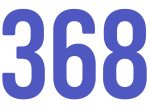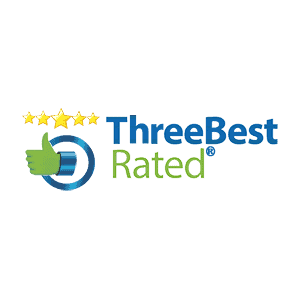o all the WordPress users, we like to notify that WordPress has introduced the new WordPress editor called “Gutenberg” which is the first ever biggest changes in the WordPress history.
Gutenberg Editor will bring the huge changes in the WordPress world and it is the new future of the WordPress that will give you the unique experience in the WordPress. However, it is still in development but you can test it in its current state.
The current TinyMCE text editor will be replaced with the Gutenberg editor very soon, so be prepared to use it.
In this article, we’ll be going to provide you the detail information of Gutenberg. Check out:-
What is Gutenberg?
In short, Gutenberg is the new editor that will replace the current TinyMCE text editor in the WordPress.The ultimate goal of this editor is to make things work easily however the current editor require to utilize shortcodes and HTML to complete the work.
With Gutenberg, you can add content blocks and page builder-like functionality that gives entire editing experiences to the users. The use of blocks allows you to focus on your content that will look without the distraction of other configuration options.
Pros of WordPress Gutenberg Editor
- Gutenberg introduced the great tool called “Blocks”, you can add a block, rearrange, insert and style multimedia content without having coding knowledge. Only focus on the content.
- Gutenberg can greatly aid users who want to modify themes. For themes like Divi that have the content block builder embedded into a theme, switch themes will cause major issues. Gratefully, several of these themes (Divi included) provide a standalone builder plugin to allow Divi blocks to be used while not the Divi theme, however, this could be an advanced method to complete.
- The complete block system is mobile-friendly. Most of content block plugins don’t work well enough on devices. However, the Gutenberg editor throws a superb technology for the desktop and devices. Similar functionality and work are currently supported on mobile devices also.
- It is quite easier for newbies.
Cons of WordPress Gutenberg Editor
- The markdown support is currently missing.
- Still in the beta version and for testing purpose.
- The overall review is poor. Rating is 2.5 out of 5.
How to Install and test Gutenberg on your site?
Although Gutenberg will be integrated soon in version 5.0 in WordPress you can install it on the WordPress version 4.8 to use it which is available as a plugin.
Recommend: Do not install the Gutenberg plugin in a live website because it is still in beta.
- Go to Plugins >> Add New.
- Search “Gutenberg” in the search box.
- Click on the “Install” button.
- After Installed, Click on the “Activate” button.
Now the editor is ready to work, your site will automatically use the Gutenberg editor then
Go to Post >>Add New.
Quick Overview of Each Element of WordPressGutenberg Editor
- (1) – Lets you add the title and the story to your post.
- (2) – The plus button lets you add news blocks that include a various type of blocks.
- (3) – Undo/Redo buttons lets you move the content action forward as well as backward.
- (4) – The similar setting options as TinyMCE editor where you can add tags, categories, features image, choose the visibility type and many more.
- (5) – The block section allows you to select an individual block that gives you access to settings of the relevant block.
- (6) – The preview button displays the actual live post and publishes your post.
Adding Blocks to Gutenberg
Click the “+plus” icon and choose the type of content as you want:
While you click on the plus button, you can see the six tabs are displayed as
- Most Used: In this tab, the blocks that are used mostly will display as most used.
- Common Blocks: Similarly, the basic building blocks that are commonly used in the post will show up under that tab.
- Formatting: Under this tab, you can select the various blocks for formatting the content like code, pull quote, etc.
- Layout Elements: You can select any of the listed layout elements like button, page break, etc. where you want to put it.
- Widgets: In the widgets tab, it will let you add shortcodes, latest posts, or categories. It’s even possible to display sidebar widgets right in Gutenberg.
- Embeds: In Embeds tab, you can select the various blocks from various social media platforms and popular websites for embedding audio, videos and other contents.
How to create a post using the Gutenberg editor?
Let us help you with creating a post by using the Gutenberg editor so that you can create your own post easily without any complications. Basically, there are includes lots of post layouts but we are inserting some of them for an example. Let’s begin:
- Regular Text
- Pull quote
- CTA button
- An embedded YouTube video
Adding Regular Text
In a title box and a story box, you can add the title and the paragraph of your post.
Insert an Image
- Go to “+Plus” icon >> Most Used >> Image.
- Click on the upload/media library to select the image.
You can easily add the image anywhere between content by clicking the “+plus” button.
Pull quote
- Go to “+Plus” icon >> Formatting >> Pull quote.
- Type some text.
It used to pull a text passage out of the reader’s flow and give it a more dominant position in the post or the article.
CTA button
- Go to “+Plus” icon >> Button.
- Give the name and insert the URL to the page.
To add and customize the Call to Action Button, you can easily insert by this process.
An embedded YouTube video
- Go to “+Plus” icon >> Embeds>> Youtube.
- Enter the URL to display the video on the post.
That’s how to can embed the video, image into your post.
Wrapping Up
WordPress is upcoming with the huge changes introducing “Gutenberg”, the new WordPress editor which will provide the unique experiences to the WordPress users.