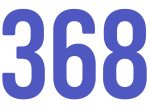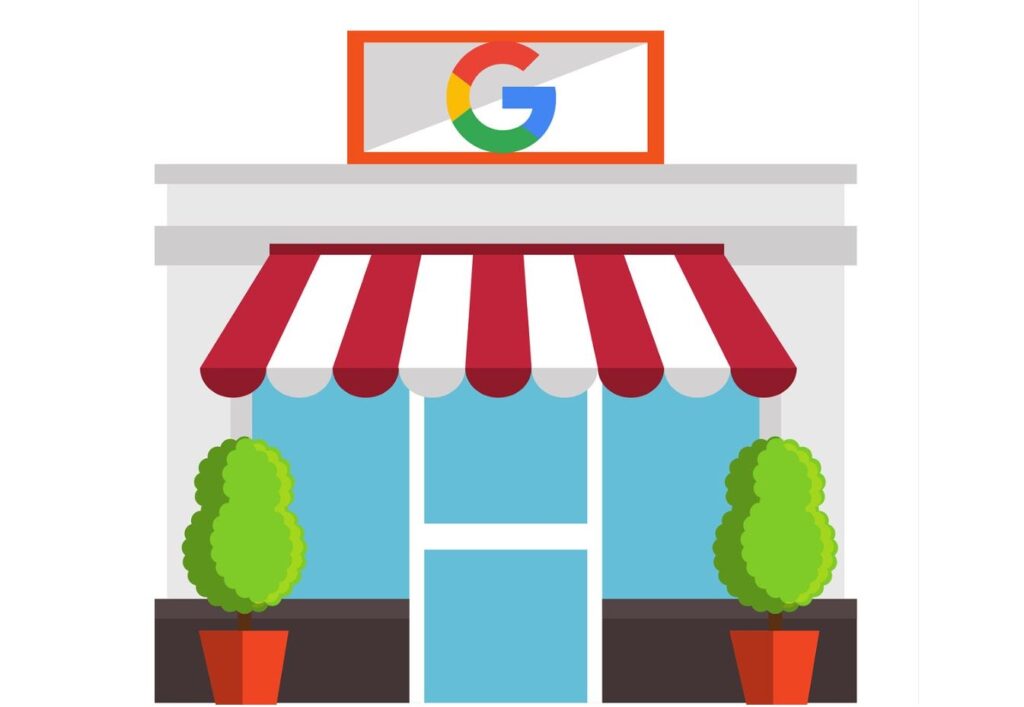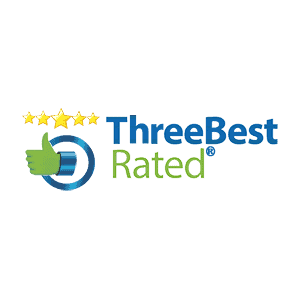Setting up a Google My Business account is one of the most important parts of local SEO. When people are searching for a particular product or service in their local area their first stop is to search for this on Google. It’s worth noting that when people are in this process of searching for the product or services on Google, they are generally close to purchasing. With a complete Google My Business profile set up successfully, your business will show up when potential customers are searching in your local area.
To ensure your business stands out at the top of these Google searches, you need to ensure your Google My Business account is complete, accurate, and optimized. Research has shown that 50% of the people who conduct these searches on Google such as “car repair near me” are likely to visit the local business on the day of making the Google search.
Google My Business Setup
As a business owner with a Google My Business profile optimized, your chances of increased traffic to your business and website are dramatically improved within your local area.
To ensure you set up your Google My Business account correctly the first time, follow the steps below carefully. It is important to note that consistency is the key, so make sure your business name, address, and telephone number are consistent along with your hours of operation.
If this is the case across all listings, you will be sure to avoid losing trust in your local customer base. No potential customer likes inconsistency, and if the incorrect information is published on a Google My Business account, they will likely lose trust and opt to look elsewhere.
So, let’s have a look at the key steps that you will need to follow to setup a business profile on Google My Business.
#1 Setup a Google Account
The first step is to create an account on Google by clicking the following link: www.google.com/business. Then, click “Manage Now”, if you already have a Google account you can skip this step and move on to the next step.
#2 Input Your Business Name
The next step is to input your business name where prompted. When entering your business name, you will be able to see in the function whether another business in your area has the same name too.
This will allow you to avoid a duplication if your business is already listed, or perhaps you have an existing business but wish to create an account for a new location.
#3 Enter Your Business Address
The next step after entering your business name is to update the Google account with your business address. You can use your current location if you are located at the business physically or even pin it using Google maps.
For businesses that engage in face-to-face interactions, it is important to have the correct address clearly displayed on your Google My Business account. If your business does not have premises that customers can visit, there is the option to tick “Hide My Address”.
#4 Specify Your Service Area
Now the next step is to specify your specific business service area. This needs to be done before you choose the business category in the next step and just involves inputting the areas your business will serve.
Even if you do not have a physical address for your business as we mentioned in #3 above, you will still need to enter one or more regions of cities that your business will serve.
#5 Choose Your Business Category
For this step, you simply just need to enter your business category into the search box accurately. This is important as it will influence the kinds of search terms you appear on in Google.
The business category you enter here will also appear on your Google My Business profile too when potential customers are to view your account. A clear trick here is to check in on your closest competitors to see if you have selected the correct category for your business.
#6 Add Your Contact Details
Add your contact details to your account, this will include your telephone number and business website URL.
It’s important to have the correct contact details on your profile, along with the hours of operation so customers know when and where they can reach you.
#7 Google My Business Verification
The final step is the Google My Business verification, this is how Google verifies that your business is where you claim it is in your account.
There are three ways to verify your new Google My Business account, so select the option that is more convenient for you:
Option 1: Postcard Verification
Option 2: Phone Verification
Option 3: Email Verification
The phone and email verification method are both instant, but to use these methods your business website will need to be verified with Google Search Console first.
Once your Google My Business Account is verified you can continue to optimize your profile by adding photos, videos, detailed business descriptions, and encourage customers to leave Google reviews.