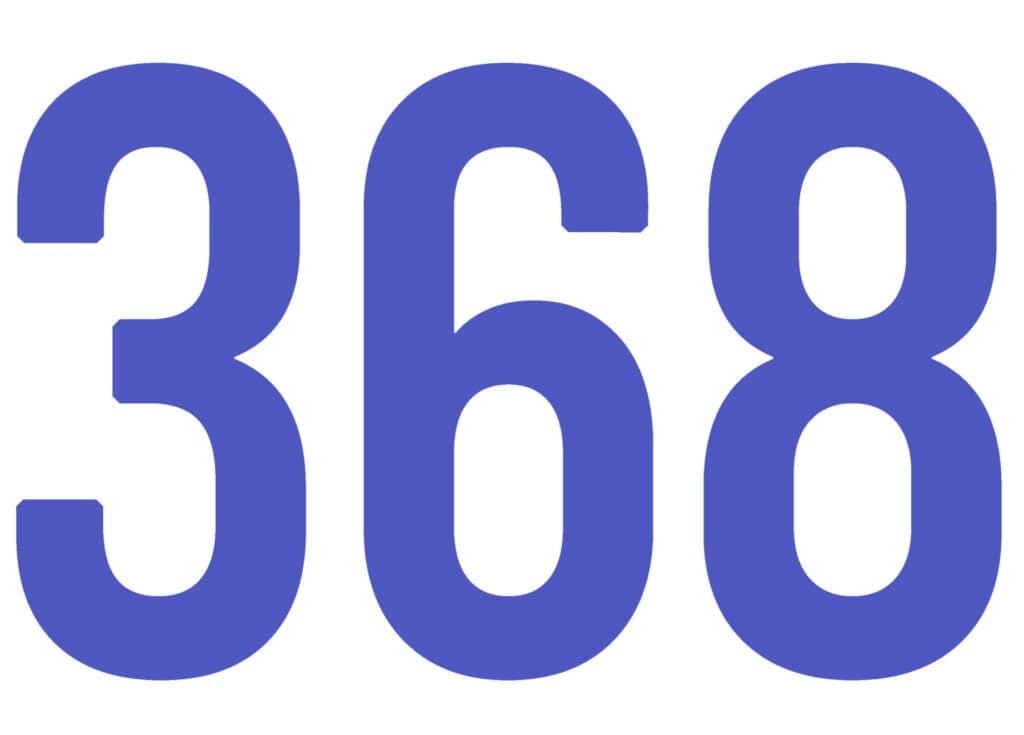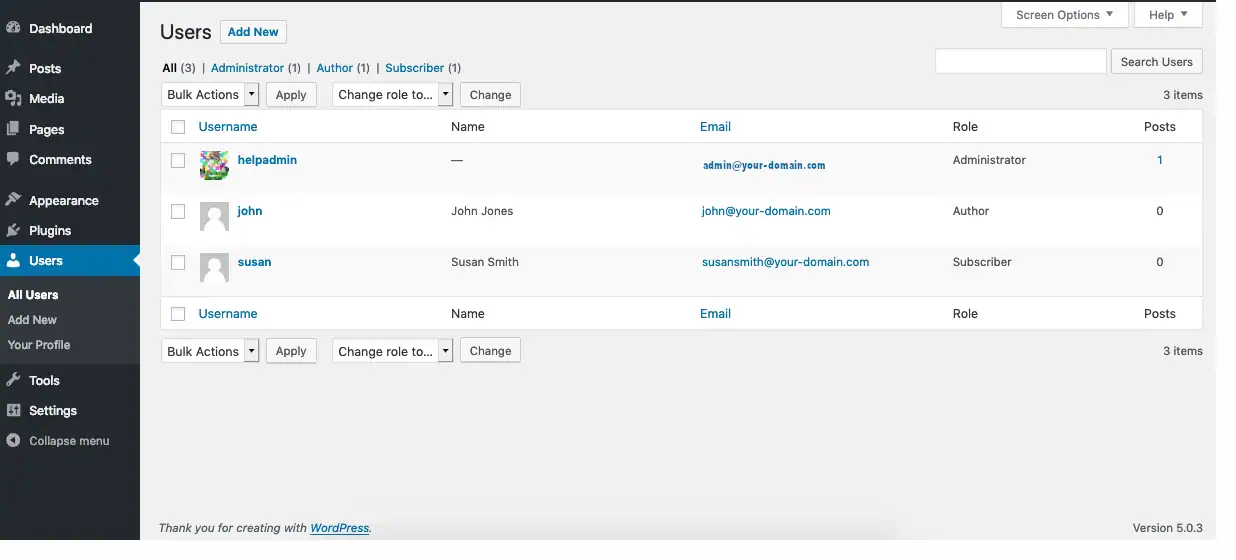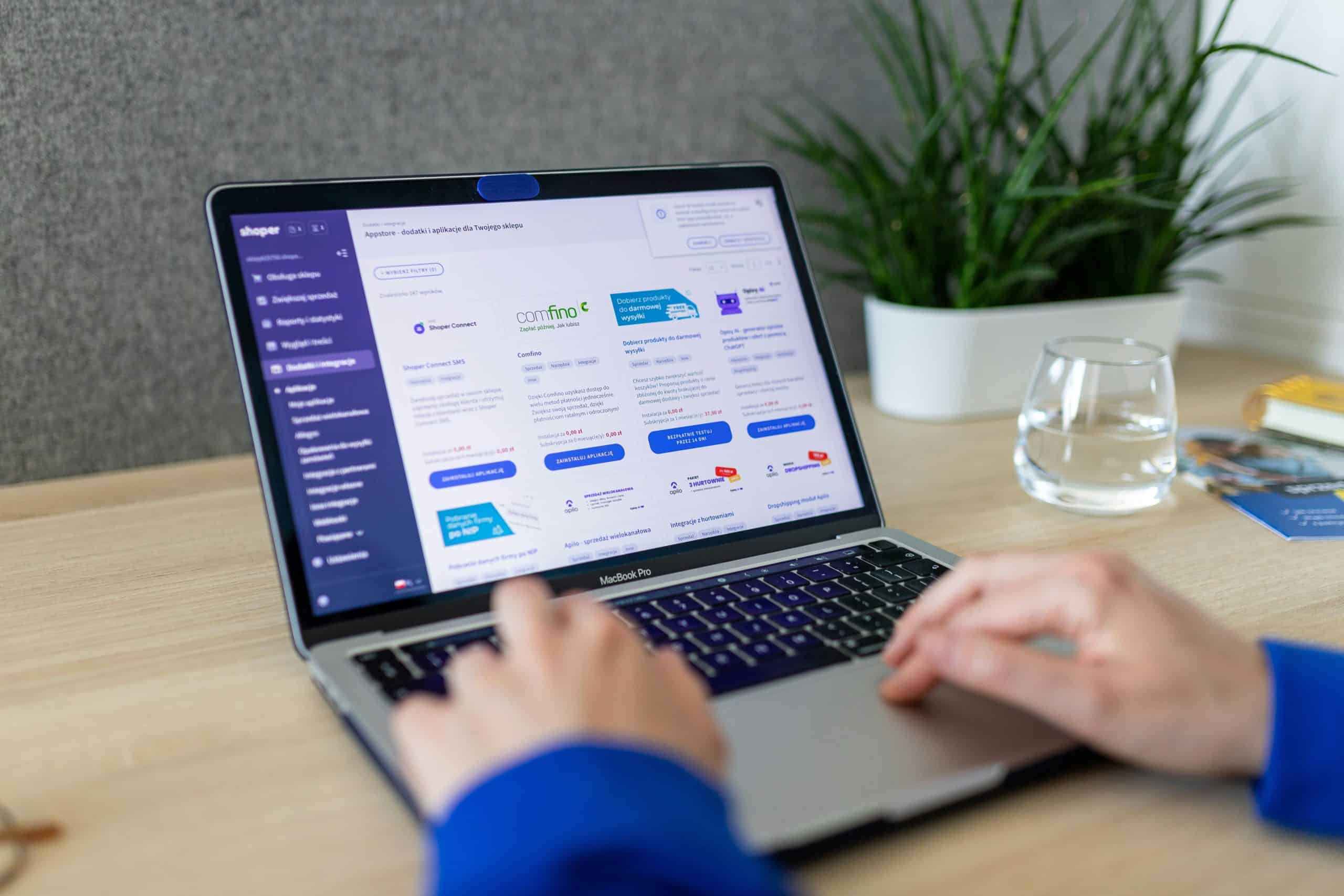Install & Configure Facebook for WooCommerce Plugin
In WordPress, go to Plugins > Add New and search for Facebook for WooCommerce.
Install and activate the plugin.
Go to WooCommerce > Settings > Integration > Facebook.
Click “Get Started” and connect your Facebook account.
Sync Your WooCommerce Products with Facebook
The plugin will allow you to sync your WooCommerce products to a Facebook Shop.
Enable automatic syncing to update product availability and pricing in real time.
Set Up Facebook Shop & Checkout Options
Enable the Facebook Shop feature so users can browse your products on Facebook and Instagram.
Choose whether to direct customers to checkout on your website or Facebook/Instagram Checkout (available in certain countries).
(Optional) Run Facebook Ads for More Sales
Use Facebook Ads Manager to create targeted ads.
Run Dynamic Product Ads to retarget visitors who browsed your WooCommerce store.
(Optional) Use Facebook Messenger & Chatbot for Customer Support
Integrate Facebook Messenger with your WooCommerce store to provide instant support.
Use chatbots to answer common customer queries automatically.
Final Tips
✅ Optimize product images and descriptions.
✅ Offer promotions and discounts to attract more customers.
✅ Monitor analytics in Facebook Business Manager to track sales and performance.
Would you like help setting up Facebook Ads or optimizing your store? 🚀