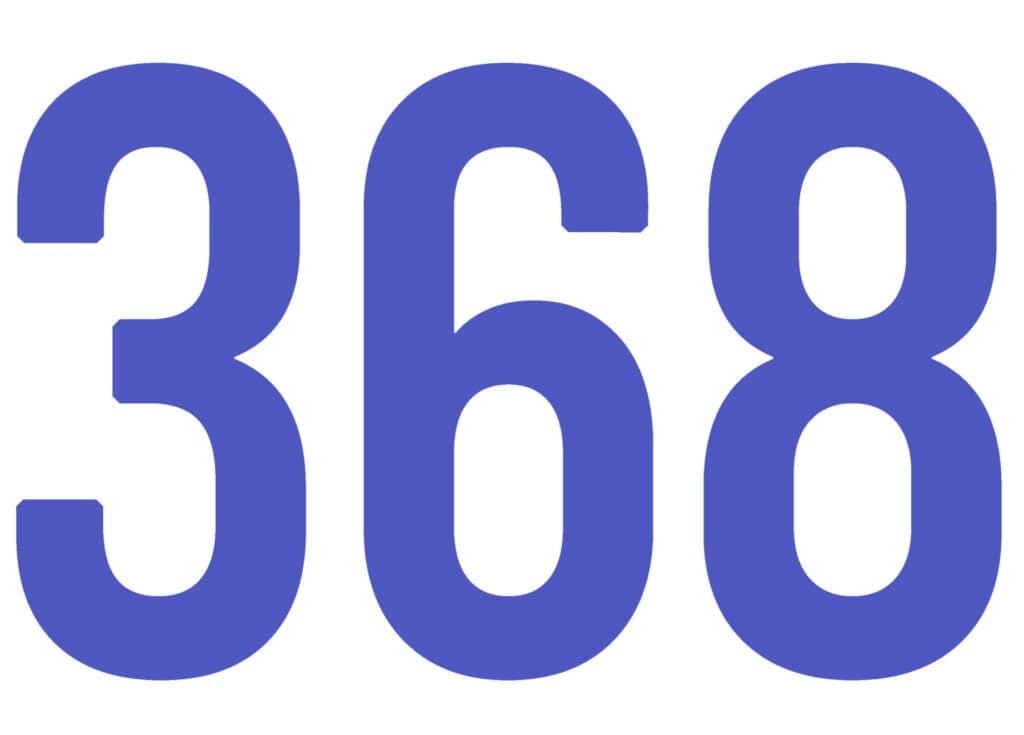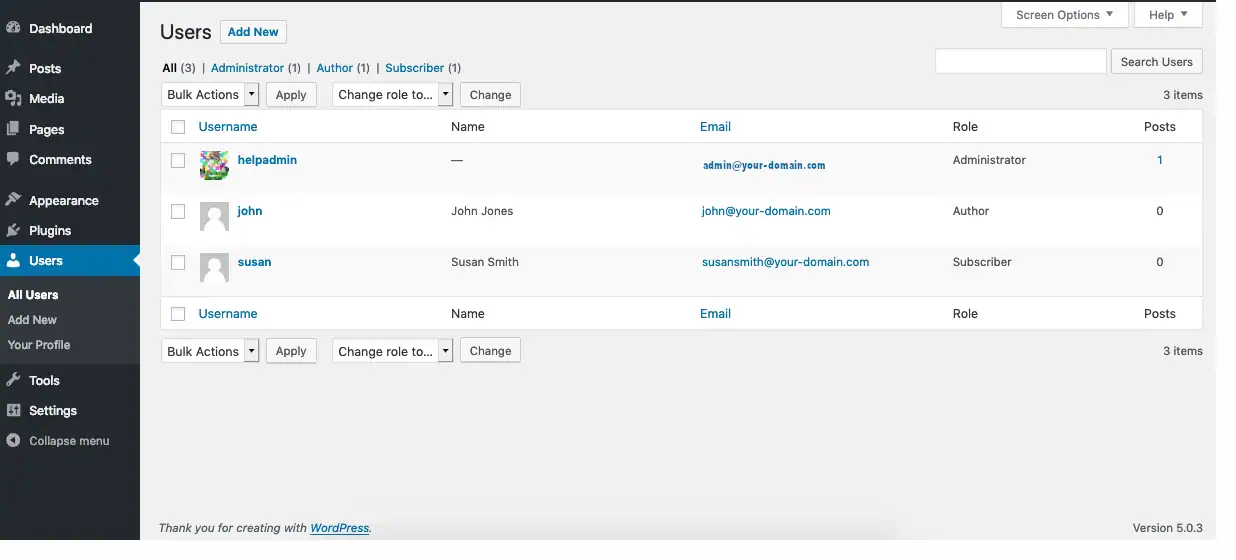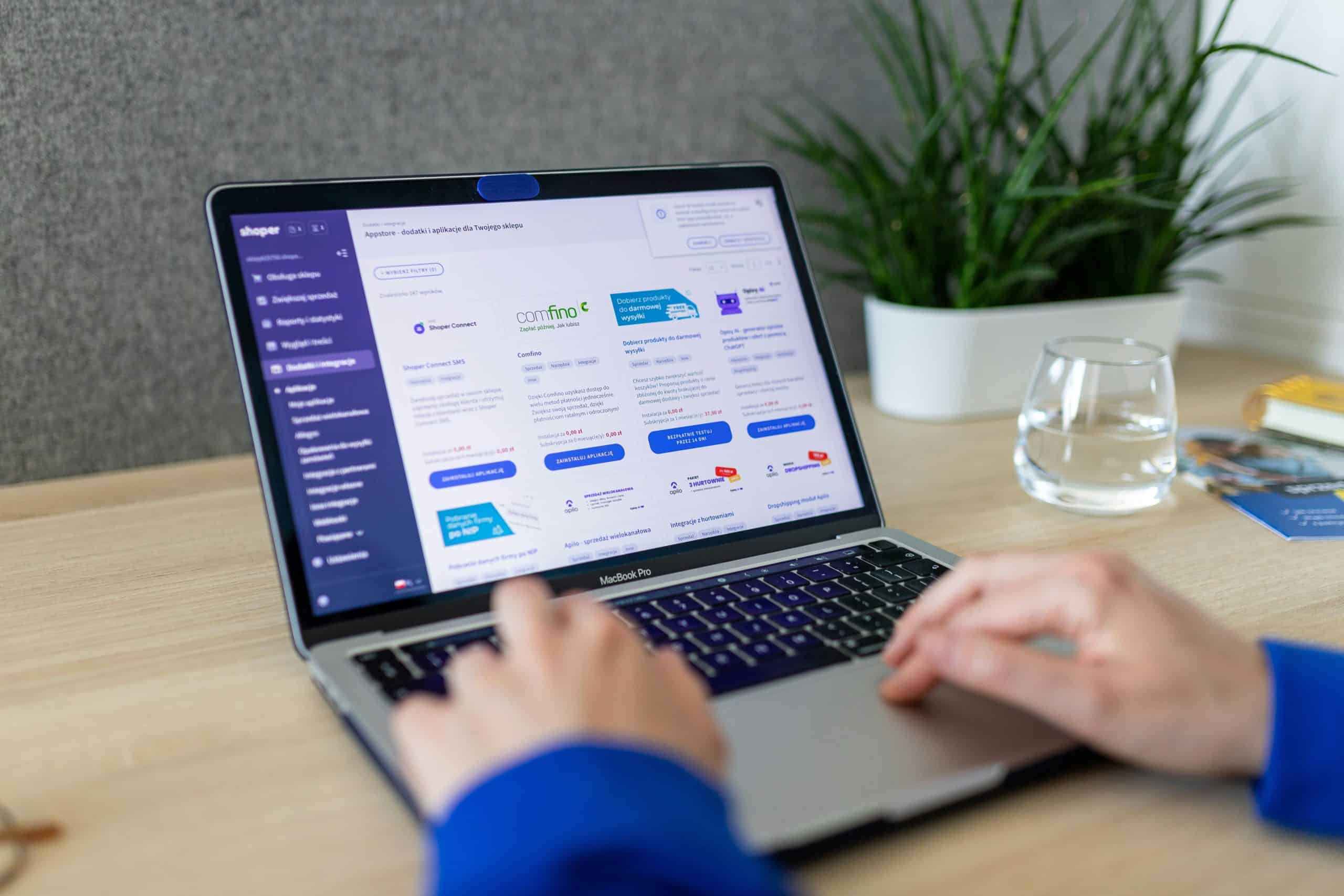WordPress powers over 40% of all websites, making it a prime target for cyberattacks. Whether you’re running a personal blog or a business site, it’s crucial to recognize the signs of a potential hack early to minimize damage.
Here are seven detailed indicators that your WordPress site may be compromised—and what to do about it.
🚨 1. Unexpected Website Behavior
If your site starts redirecting users to unfamiliar or malicious websites, it’s a strong sign of infection. Hackers often inject scripts or modify core files to hijack traffic.
Expanded Tips:
- Use multiple browsers and devices to test your site.
- Check your
.htaccessfile for unauthorized redirects. - Review your theme’s
header.phpandfooter.phpfiles for injected code.
Tools to use:
- Sucuri SiteCheck
- VirusTotal for scanning URLs
🧾 2. Strange Content or Pop-Ups
Spammy blog posts, unauthorized pages, or pop-ups promoting sketchy products are common signs of a hack. These are often used for SEO spam or phishing.
Expanded Tips:
- Check your media library for unfamiliar images or files.
- Review your sitemap for newly added URLs.
- Use a plugin like WP File Manager to inspect your site’s file structure.
Watch for:
- Hidden links in footer or sidebar widgets
- Unusual JavaScript or iframe tags
🔐 3. Login Issues or New Admin Accounts
Being locked out of your dashboard or noticing new admin users is a serious concern. Hackers may create backdoor accounts to maintain access even after cleanup.
Expanded Tips:
- Enable email notifications for new user registrations.
- Use plugins like WP Activity Log to monitor login attempts.
- Check for changes in user roles or permissions.
Immediate actions:
- Reset all passwords (admin, FTP, database)
- Remove suspicious accounts
- Enable two-factor authentication (2FA)
📉 4. Sudden Drop in Traffic
A hacked site may be flagged by search engines, causing a sharp decline in organic traffic. Google may even display a warning like “This site may be hacked” in search results.
Expanded Tips:
- Check Google Search Console for security alerts or manual actions.
- Use Google Safe Browsing to see if your site is blacklisted.
- Monitor bounce rates and session durations in Google Analytics.
Recovery steps:
- Submit a reconsideration request to Google after cleanup
- Rebuild trust with your audience through transparency
🧪 5. Security Plugin Alerts
Security plugins are your first line of defense. If you’re receiving alerts about file changes, brute-force attacks, or login anomalies, don’t ignore them.
Expanded Tips:
- Set up real-time alerts for critical issues.
- Schedule regular scans and backups.
- Review audit logs weekly for suspicious activity.
Recommended plugins:
- Wordfence Security
- iThemes Security
- Sucuri Security
🛠️ What to Do If You Suspect a Hack
- Put your site in maintenance mode to prevent further damage.
- Change all passwords—admin, FTP, database, and hosting.
- Scan and clean your site using a security plugin or hire a professional.
- Restore from a clean backup if available.
- Update everything—WordPress core, themes, and plugins.
- Harden your site:
- Disable file editing in
wp-config.php - Limit login attempts
- Use a web application firewall (WAF)
- Disable file editing in
✅ Prevention Is Better Than Cure
To keep your WordPress site secure:
- Update regularly
- Use strong, unique passwords
- Install only trusted plugins and themes
- Backup your site frequently
- Educate your team on security best practices